If you’ve archived an email in Gmail, it’s not deleted – it’s just removed from your inbox. Gmail keeps all your archived messages in the All Mail folder, allowing you to access them anytime.
However, finding archived emails can be confusing if you don’t know where to look.
Whether you’re decluttering your inbox or storing important conversations, knowing how to retrieve archived messages saves time and reduces frustration.
This article covers all aspects of Gmail archiving – from finding archived messages to knowing their storage impact.
How Do I See My Archived Emails in Gmail?
Archived emails stay in your account but leave your inbox. To view them:
On Desktop (Browser):
- Open Gmail and click “All Mail” in the left sidebar. (If you don’t see this label, click “More” to expand the menu.)
- Scroll or use the search bar to find specific emails.
- Apply filters like sender names or keywords to narrow results.
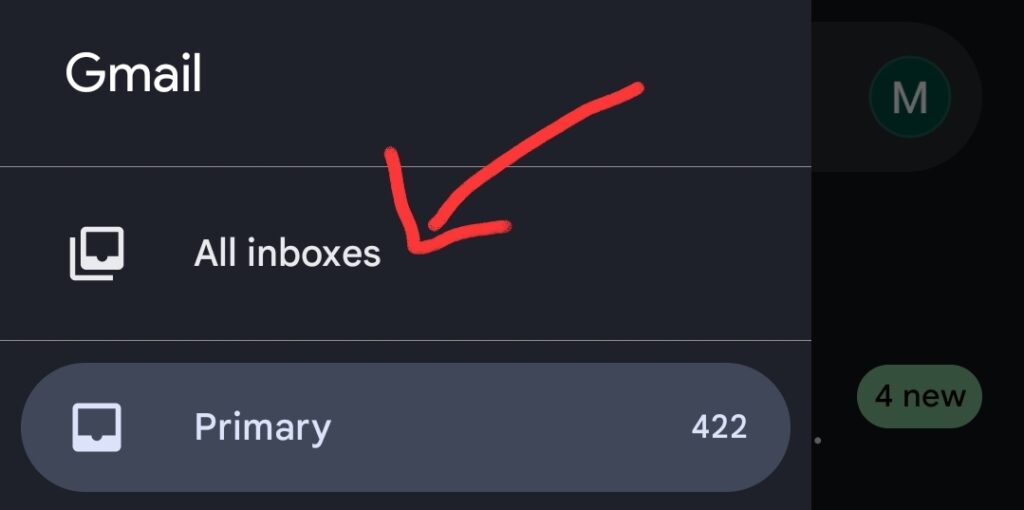
On Mobile (Android/iOS):
- Tap the three-line menu (☰) in the top-left corner.
- Select “All Inboxes” from the list.
- Swipe through emails or use the search icon () to type queries.
Pro Tip: Use search operators like:
- `label:all` to show every email, including archived ones.
- `has:nouserlabels` to find emails without custom labels.
How to Recover Archived Messages?
Recovering archived emails takes just a few steps:
- Find the archived email using the methods above
- Select the email you want to recover
- Click the “Move to Inbox” button at the top
- The email returns to your inbox immediately
For multiple emails:
- Select several emails by checking their boxes
- Click “Move to Inbox” to restore them all at once
Note: If the email had a label before archiving, it stays under that label even after recovery.
What Happens to Archived Mail in Gmail?
- Inbox Removal: Archived emails disappear from your inbox but remain in your account.
- Accessibility: You can find them via All Mail, labels, or search.
- Labels Stay Intact: Archiving doesn’t remove existing labels. For example, an email labeled “Receipts” stays in that category.
- No Auto-Delete: Unlike the Trash folder, archived emails aren’t deleted automatically.
How Do I Find Unarchive in Gmail?
Gmail doesn’t have an “Unarchive” button. Instead, you:
- Locate the archived email (using All Mail or search).
- Open it and select Move to Inbox.
Alternative: If the email has a label, click the label in the left sidebar to view it without moving it to your inbox.
How Long Does Gmail Keep Archived Emails?
Archived emails stay in your account indefinitely unless:
- You manually delete them.
- Your account becomes inactive
- They’re automatically removed from the Trash after 30 days (if moved there later).
What Is the Point of Archiving Emails?
- Reduce Inbox Clutter: Hide emails you don’t need to see daily.
- Preserve Important Messages: Avoid permanent deletion.
- Organize Efficiently: Use labels to categorize archived emails for quick access.
Do Archived Emails Take Up Space in Gmail?
Yes, archived emails still count toward your 15GB Google storage limit. Gmail, Google Drive, and Google Photos share the same storage, so if your account reaches the limit, you may need to delete unnecessary emails or upgrade your storage plan.
| Action | Inbox Visibility | Storage impact |
|---|---|---|
| Archive | No | Yes |
| Delete | No | No (after deleting from thrash) |
To free up space, delete large emails with attachments by searching has:attachment larger:10MB, empty Spam and Trash folders, and unsubscribe from unwanted emails.
Conclusion
Managing your archived emails in Gmail helps you stay organized while keeping important messages accessible. The archive feature provides a middle ground between keeping emails in your inbox and deleting them permanently.
You can find your archived emails anytime using Gmail’s search tools or the All Mail label.
